
In order to open Process Features dialog, right click in a blank area on the Process design window and select “Settings” option. The Process Property dialog will be displayed.
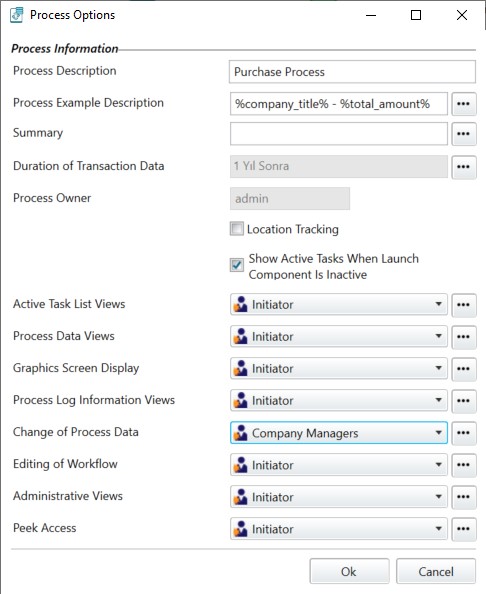
It provides a brief explanation of the nature of the process.
It shows the template used to create a name determined to differentiate between a situation of specific process phase from others. This name can be created by using any number of data items of the current process.
Phase state definition is used to search for the phase states of processes and to show the completion states.
This field determines how long the process phase state data and audit trail / trace will remain on the server. As default, this field is set to one year. The expiration date is calculated starting from the date the process phase state is completed. When the deadline / expiration date is over, all data regarding the process phase is removed from the server.
It determines which user groups can view active tasks and delays. It contains a small number of information together with a state view containing the current assignment and due dates.
Determines the allowed group to display all available data elements. The users of this group are authorized to view all data elements in the process including the attached documents.
It determines the users who are authorized to view the graphical representation of the process state or the visual flow chart. The process contains a graphic similar to the one displayed in the design window.
The security level which is required to change the various data parts is determined on the process phase state screen.
It determines the security group authorized to edit the workflow design.
It determines the security group authorized to view the tasks with the management function. The users of this group can view the tasks assigned to individuals and groups even if they are not the members of the task security group. It enables the users to be determined as administrators who can view the process states in the work flow.
It provides access to where a task has been completed from the E-Flow interface.