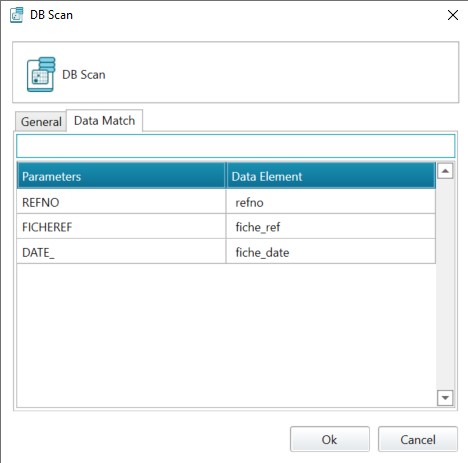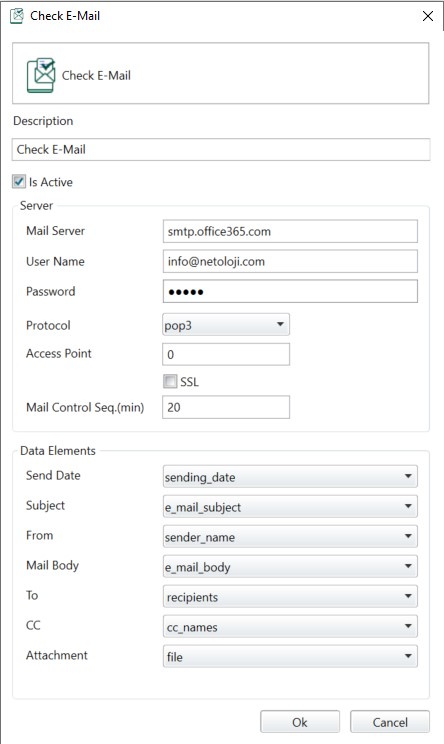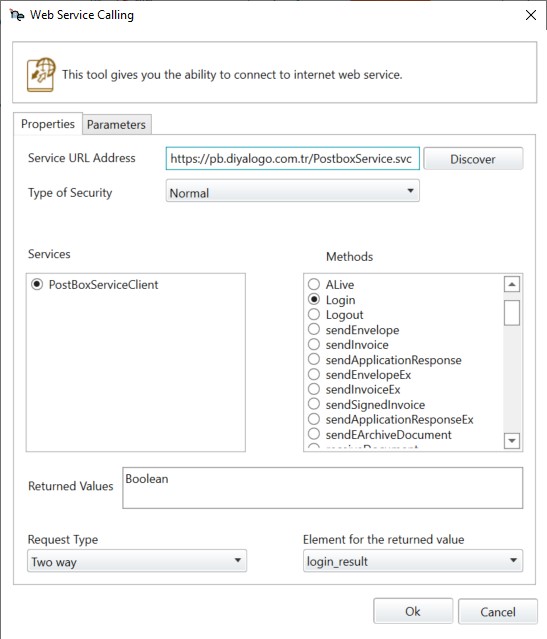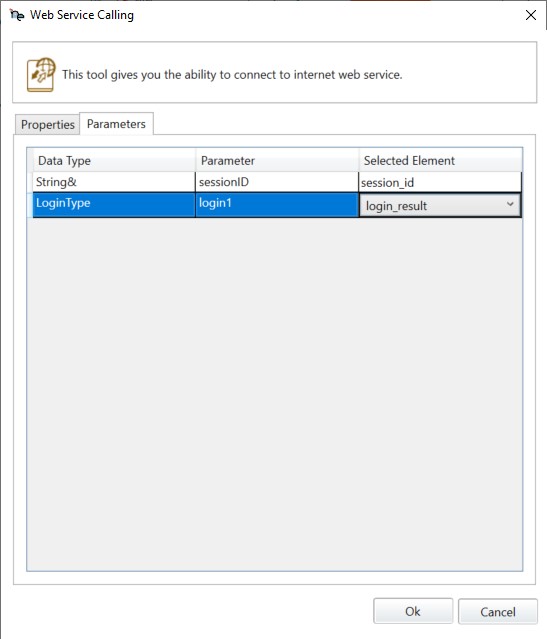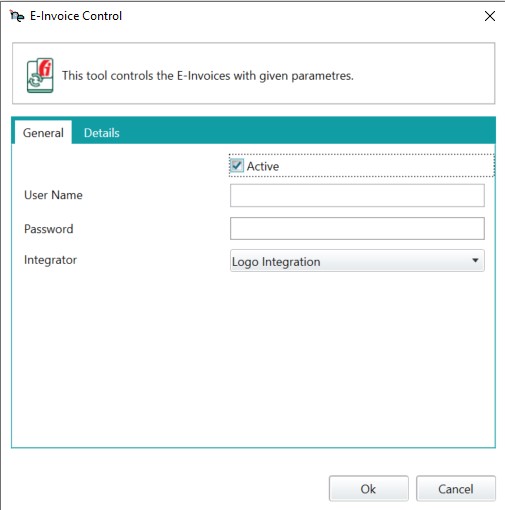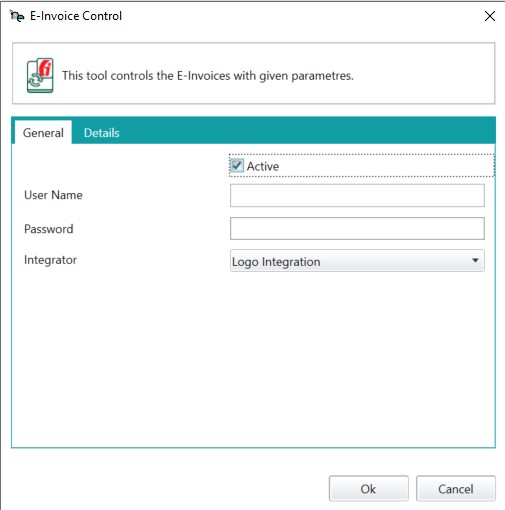- Products
Enhanceable Business Workflows
- Procurement Process
- Customer Support Process
- Document Tracking Process
- E-Invoice Approval Process
- Cost Process
- Project Management Process
- Finance & Accounting Process
- Platform
Integrations
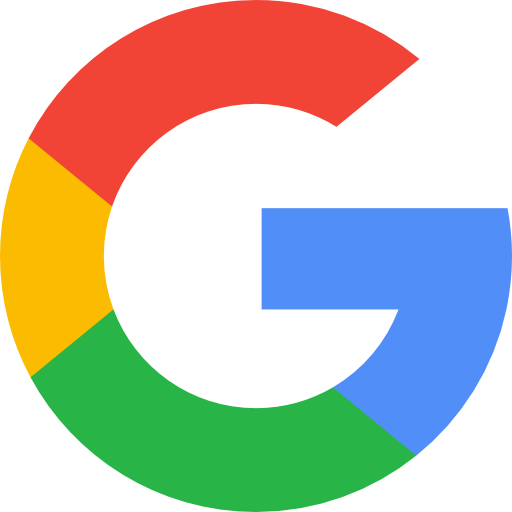
Google Suite

Logo
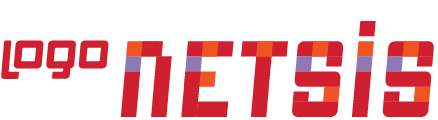
Logo Netsis 3

Mikro
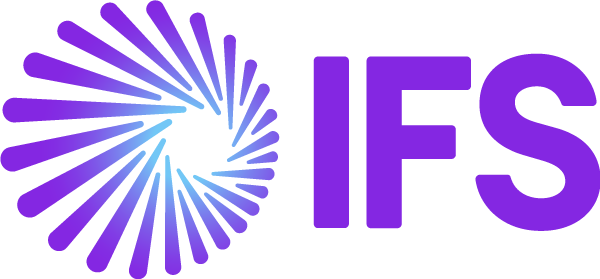
IFS
- Business Partners
Geliştirebileceğiniz İş Süreçleri
Explore The Strength of the Ecosystem!
Uygulamalar
Worldwide Netoloji!
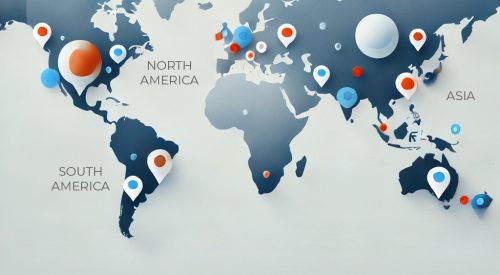
- Academy
Uygulamalar
Online Contents
- Success Stories
- Sectors
- Blog
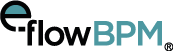
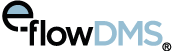
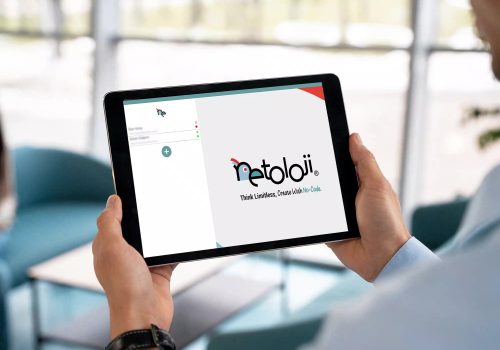


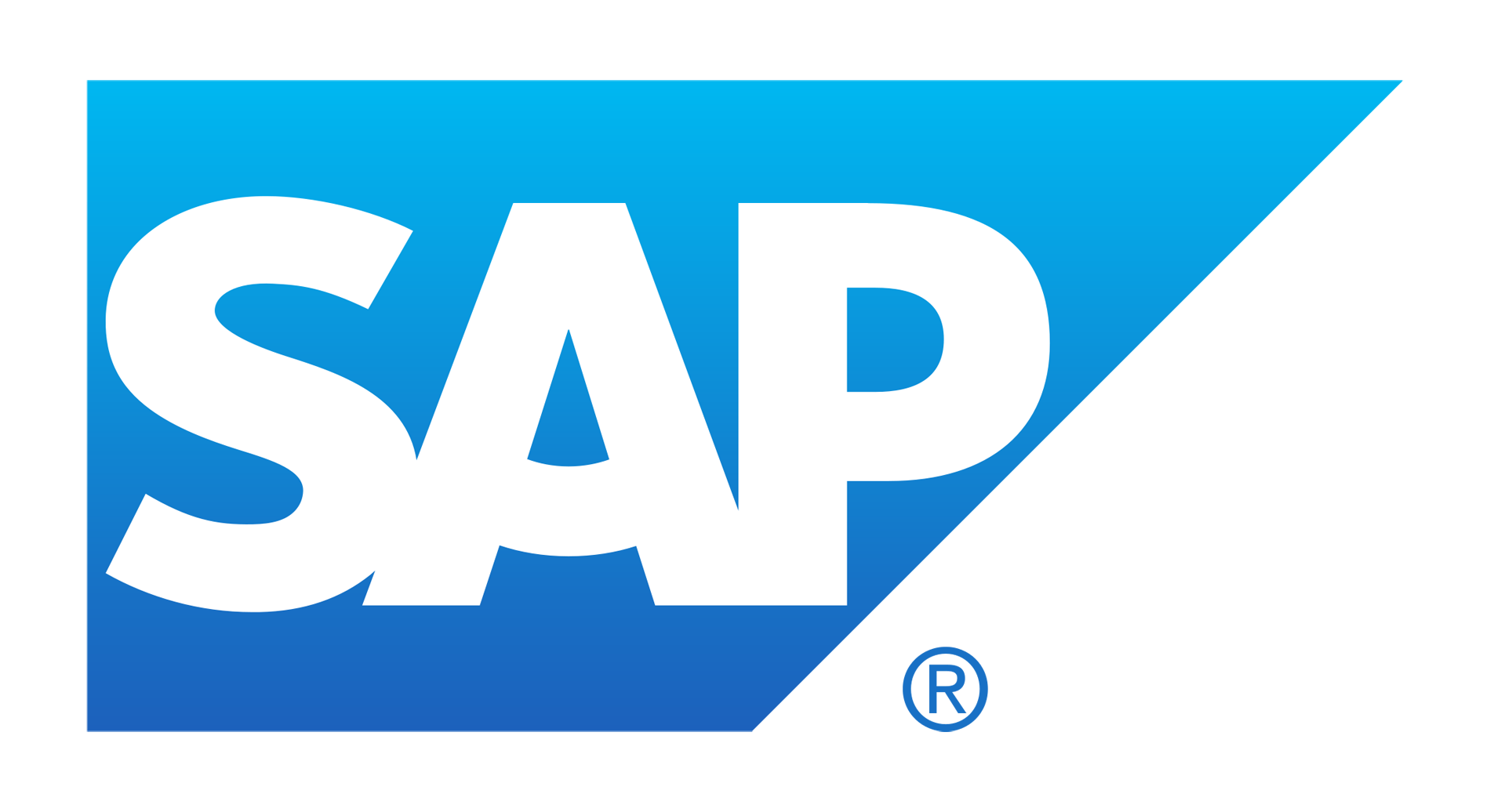
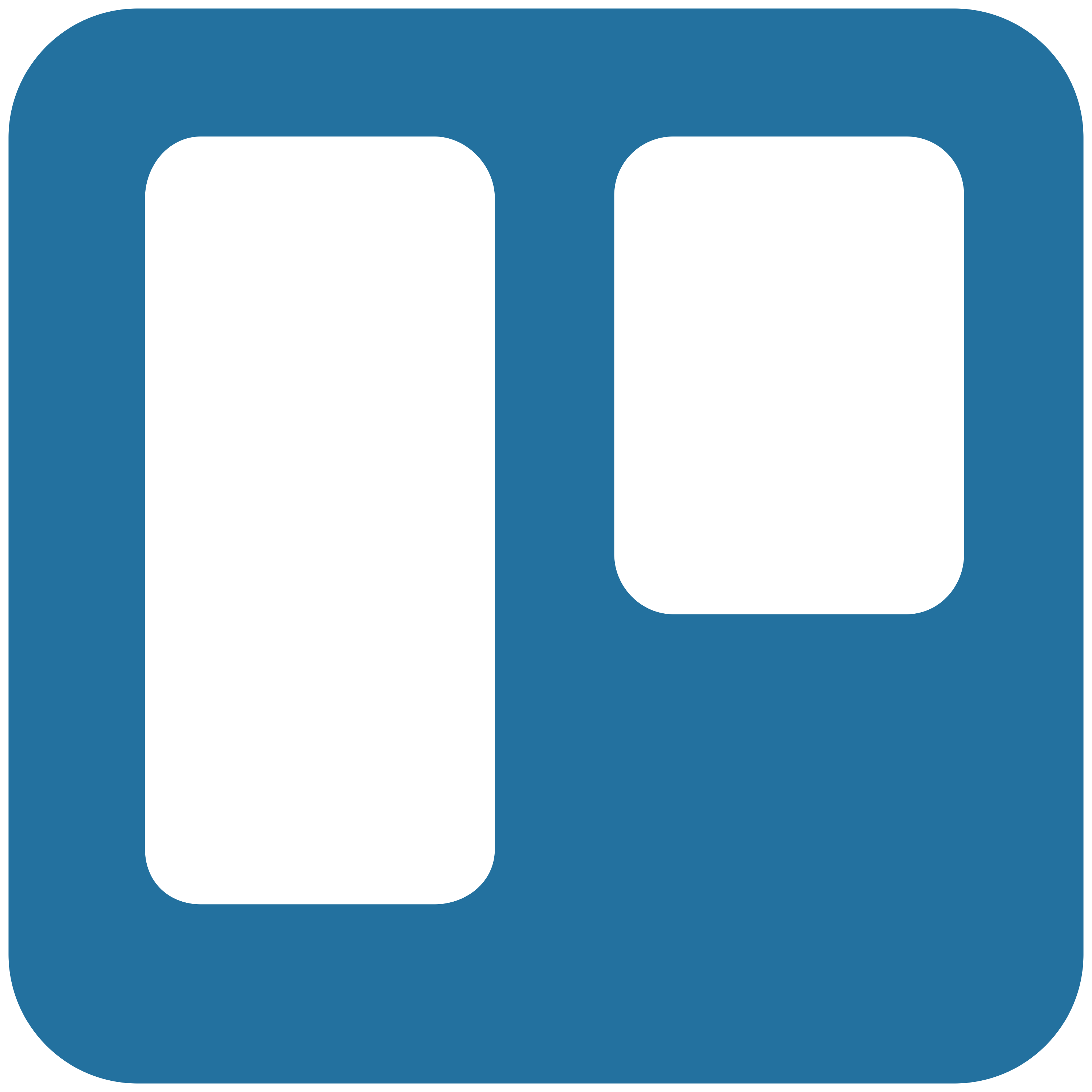

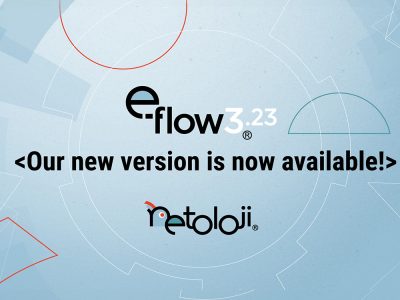


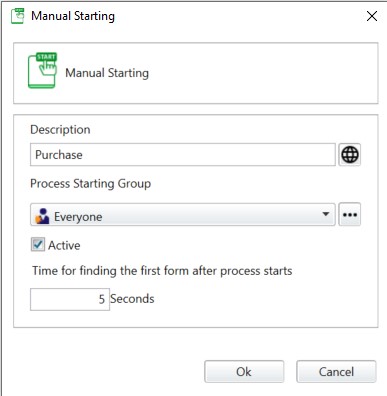
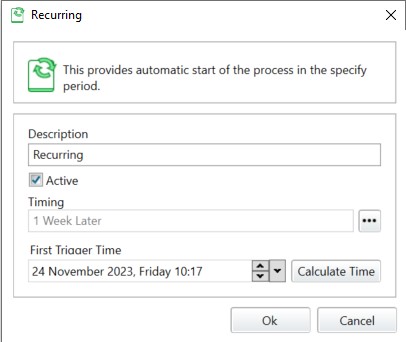
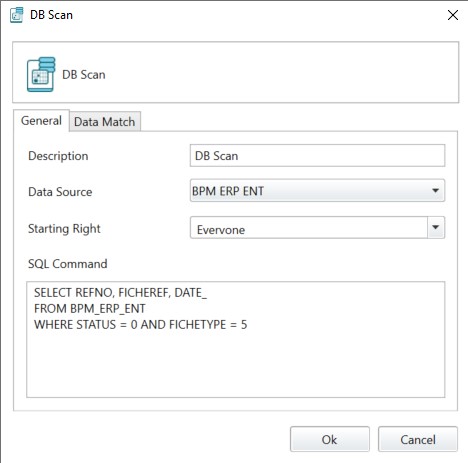
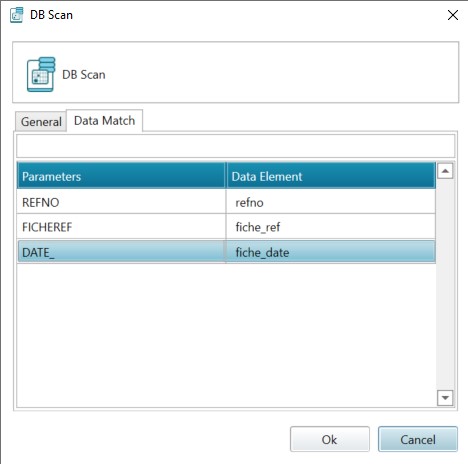
 Iterative DB Scan process works nearly in the same way that the standard DB Scan process work except that the query is run automatically in certain time periods instead of manually operating the query on the web interface. For detailed information, refer to DB Scan action.
Iterative DB Scan process works nearly in the same way that the standard DB Scan process work except that the query is run automatically in certain time periods instead of manually operating the query on the web interface. For detailed information, refer to DB Scan action.