
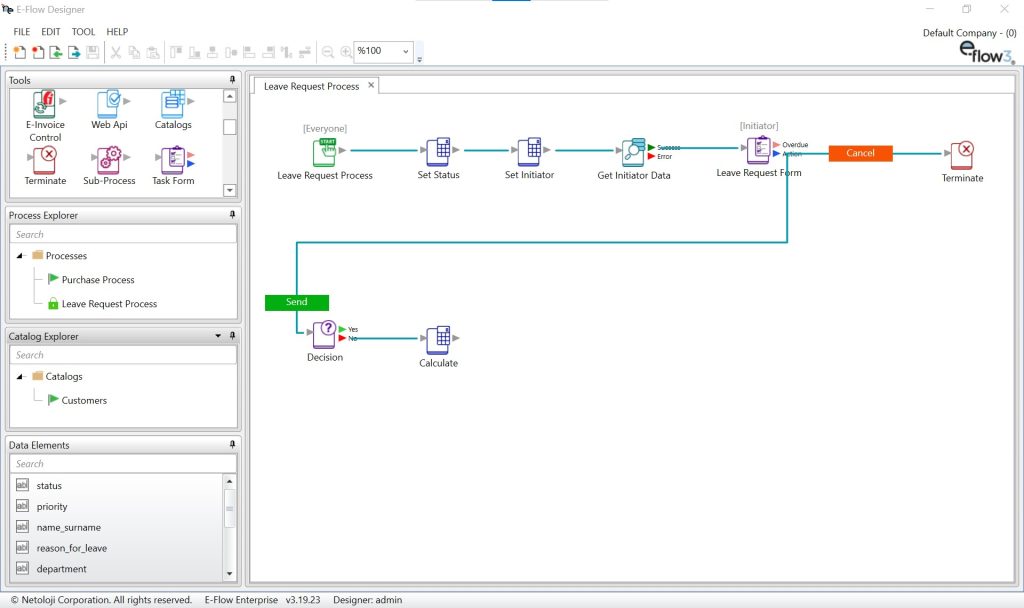
Action tool box contains all actions to be used in a process. Action components can be dragged from Action Tool box and dropped on the Action Design Window.
Depending on the screen size and resolution of your computer, you might need to use the scroll bar to view all available action icons.
Folders are indicated by a folder icon and processes are indicated by a red or green process icon. When the folder icons with plus sign are double clicked, the folder opens to see the content.
Red icons point out that processes are in the phase of development or testing while green icons point out that the process has been released. In the elements in Process Explorer, you can realize various processes including creating a new process or folder.
Data items related to a process are listed in the “Data Item Explorer”. Only the data related to the active process on the Process Design Window is displayed.
The active process is displayed in the Process Design Window. The window is blank for the new process.
Action icons and links display the actions and workflow creating the process. The size of the window can be changed and displayed processes can be zoomed in or out to display more or less details regarding the process.
Türkiye: Dudullu OSB Mah, Des-2 Cad. Teknopark Binası Apt. No: 8/66 34776 İstanbul
USA: 4 Heather Ct. 60490 Bolingbrook Illinois Chicago